Setting up your Signature in My Preferences
When you log into FuseDesk your personal information, as well as your signature, is picked up from your Infusionsoft account. This article will cover the following:
- How to access your My Preferences page.
- How to change your signature.
- Some additional factors to consider when updating your information.
The Completion Level of Your Training.
0.00%
How to Access your My Preferences Page
Accessing your Preferences in FuseDesk
Once you create your FuseDesk account your personal information is picked up from your Infusionsoft profile and appears under ‘My Preferences’. To access your preferences just follow these steps:
- Log into your FuseDesk account
- Click Settings in the sidebar
- Select My Preferences
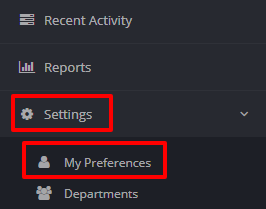
How to Change your Signature
Accessing your Infusionsoft Profile
Once you access your preferences page you will be able to see your personal information (name and email) and signature. FuseDesk picks up your personal information from Infusionsoft. So if you would like to change this information you need to edit your profile in Infusionsoft.
To access your Infusionsoft profile just click the Edit your Infusionsoft Profile… button in the About Me section:
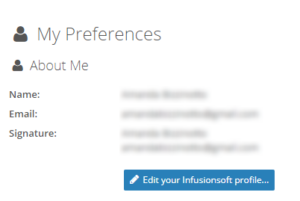
Changing your Signature
Your name and email are picked up from your General tab in your Infusionsoft User Profile:
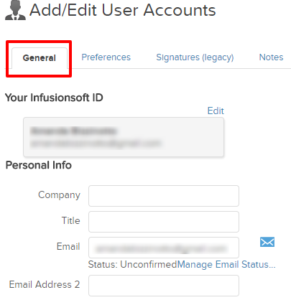
Your signature, on the other hand, is picked up from your Signatures (Legacy) tab, not from your Email Signature Section in the General tab:
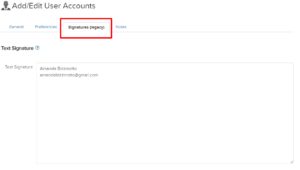
Therefore, to make sure your signature appears correctly in your My Preferences section in FuseDesk, make sure it is set-up correctly in your Signatures (legacy) tab in your Infusionsoft profile.
Some Additional Factors to Consider when Updating your Information
Hard Refresh
After updating your information in Infusionsoft, for it to be reflected in FuseDesk you will need to hard refresh your browser.
To hard refresh in Windows (Chrome or Firefox) just press Control + Shift + R. If you are using Mac just press Command + Shift + R.
Contact the FuseDesk Customer Delight Team
If you still experience issues with your signature or if you have any questions please contact the FuseDesk Customer Delight Team sending a message to support@fusedesk.com or calling (650) 209-6325.