Logging Into FuseDesk
Logging into FuseDesk is as easy and very similar to logging into Infusionsoft. This article will cover the following:
- How to log into your FuseDesk account.
- What to do if you can’t log into your FuseDesk account.
- Some additional factors to consider when logging into your FuseDesk account.
The Completion Level of Your Training.
0.00%
Logging Into FuseDesk
Your Infusionsoft App Name
Logging into your FuseDesk app requires knowing your Infusionsoft app name.
You can find this by logging into Infusionsoft, and noting your unique prefix to the https://infusionsoft.com URL.
https://yourappname.infusionsoft.com
For instance, in the example video, you’ll note the Infusionsoft URL at the top of the page is https://al104.infusionsoft.com.
Therefore, al104 is my unique Infusionsoft app name.
Locate your unique Infusionsoft app name, and then proceed to the FuseDesk URLs section below.
Getting To Your FuseDesk URL
You have three URL options for logging into FuseDesk, all three of which rely on knowing your Infusionsoft app name.
- yourappname.fusedesk.com – This is the most direct URL to use to log into your FuseDesk app. We recommend bookmarking your unique FuseDesk URL.
- www.fusedesk.com/login – This page on FuseDesk.com will ask you for your Infusionsoft app name, and then take you to yourappname.fusedesk.com.
- www.fusedesk.com – And if you scroll down on any page on the FuseDesk.com site, you’ll see a button that will link you to www.fusedesk.com/login, which will ask you for your Infusionsoft app name, and then direct you to yourappname.fusedesk.com.
Using Your Infusionsoft Credentials To Log Into FuseDesk
In addition to knowing your Infusionsoft app name, you’ll also need to know your Infusionsoft credentials to log into FuseDesk.
When you arrive at https://yourappname.fusedesk.com, you’ll be asked to provide your credentials for Infusionsoft.
Use the exact same credentials as you would at https://yourappname.infusionsoft.com, and you’ll be logged into FuseDesk.
Please note, if you save your Infusionsoft credentials for FuseDesk (as you’re likely to be prompted to do), you’ll need to update them when you change your password in Infusionsoft; otherwise you won’t be able to log into FuseDesk.
Also, don’t worry! Your Infusionsoft credentials are encrypted on your browser before being submitted; so FuseDesk never sees your Infusionsoft login credentials, and only ever has access to your Infusionsoft app via the API.
Finding Your API Key
[Video]
To locate your API Key, you’ll start by logging into your Infusionsoft account. Hover over the Infusionsoft logo at the top left of your screen and from the Admin column, select Settings:
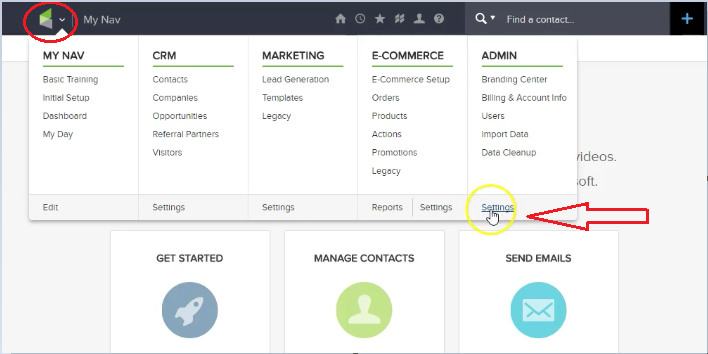
From the Settings page, go the left navigation bar and select Application:
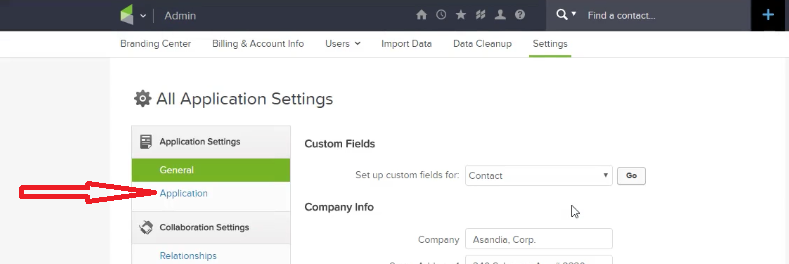
Scroll down in the Application page to the API section and you’ll see your Encrypted Key:
